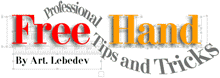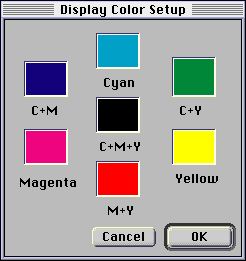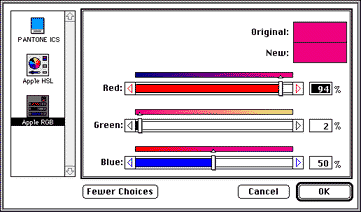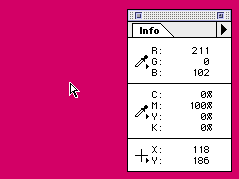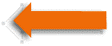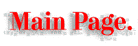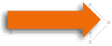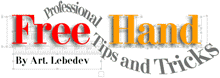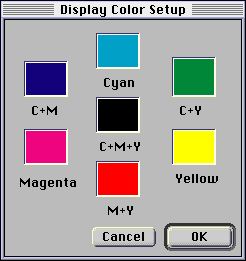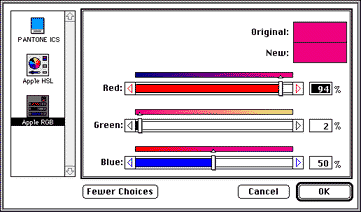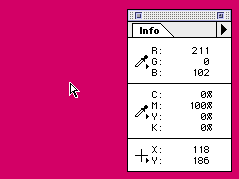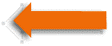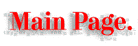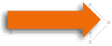How to calibrate colors in FreeHand.
 If you ever spent some time browsing through FreeHand's Preferences dialog box, you could notice a little check-box "Adjust display colors" and the button next to it called "Calibrate..." If you ever spent some time browsing through FreeHand's Preferences dialog box, you could notice a little check-box "Adjust display colors" and the button next to it called "Calibrate..."
 Have you ever wondered what this is for? If you know what it can be for, you can't find an answer in the Manual. User's Guide (on-line and the printed version) lacks even mentioning of this feature. Have you ever wondered what this is for? If you know what it can be for, you can't find an answer in the Manual. User's Guide (on-line and the printed version) lacks even mentioning of this feature.
 What it's for and how to use it? It it explained in its name - you can use this feature for calibrating colors FreeHand shows on the monitor. And you need this because you have to somehow rely on what you see. What it's for and how to use it? It it explained in its name - you can use this feature for calibrating colors FreeHand shows on the monitor. And you need this because you have to somehow rely on what you see.
 So, what to do? Press the "Calibrate..." button. You'll see this window: So, what to do? Press the "Calibrate..." button. You'll see this window:
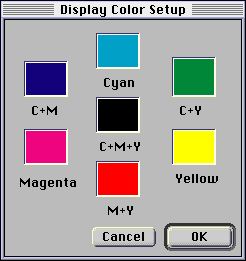
 Press on every color you wish to calibrate (and you have to wish to calibrate all of them). Take, for example, Magenta: Press on every color you wish to calibrate (and you have to wish to calibrate all of them). Take, for example, Magenta:
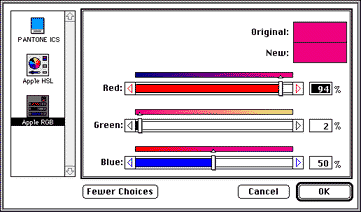
 Now you have to adjust the sliders, but in what order? Here comes our great friend - Photoshop. If you don't have it (are you are designer or what?) search for something else, like shareware Graphic Converter. Now you have to adjust the sliders, but in what order? Here comes our great friend - Photoshop. If you don't have it (are you are designer or what?) search for something else, like shareware Graphic Converter.
 In Photoshop, set Picker floater to CMYK sliders. Then choose all the needed combinations (C, M, Y, CM, CY, MY) and create a color dot with every one of them. Then select the eye-dropper tool and point it to every color. Look at the Info floater and write down the RGB values. You won't need the CMYK values, because you can't calibrate them in FreeHand (why, Macromedia?). Anyway, it only affects the display. In Photoshop, set Picker floater to CMYK sliders. Then choose all the needed combinations (C, M, Y, CM, CY, MY) and create a color dot with every one of them. Then select the eye-dropper tool and point it to every color. Look at the Info floater and write down the RGB values. You won't need the CMYK values, because you can't calibrate them in FreeHand (why, Macromedia?). Anyway, it only affects the display.
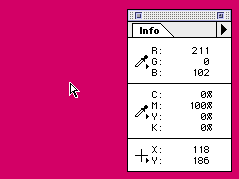
 At this point it could be useful to write these values right in the FreeHand's calibration dialog. But you can't do this straight. Because FreeHand only offers you percentage values. So, you have to grab the calculator, and divide 255 (number of possible gradations of every color) by 100 (percents). If the batteries in the calculator are working, you have to get "2.55". Then you take every color readout and divide it by 2.55. This operation will be giving you the same color value, but in percents of 255. At this point it could be useful to write these values right in the FreeHand's calibration dialog. But you can't do this straight. Because FreeHand only offers you percentage values. So, you have to grab the calculator, and divide 255 (number of possible gradations of every color) by 100 (percents). If the batteries in the calculator are working, you have to get "2.55". Then you take every color readout and divide it by 2.55. This operation will be giving you the same color value, but in percents of 255.
 For example, in case of Magenta, RGB values will be 211, 0, 102 and percentage values will be 83, 0, 40. You'll have to approximize values, because FreeHand only allows you to enter whole numbers. For example, in case of Magenta, RGB values will be 211, 0, 102 and percentage values will be 83, 0, 40. You'll have to approximize values, because FreeHand only allows you to enter whole numbers.
 After doing this for every color, you'l get exact matching of every color on FreeHand and Photoshop screens. After doing this for every color, you'l get exact matching of every color on FreeHand and Photoshop screens.
 My values also may work for you. Try them: My values also may work for you. Try them:
|
CYAN |
| RGB values |
0 |
169 |
218 |
| Percents |
0 |
66 |
85 |
|
MAGENTA |
| RGB values |
211 |
0 |
102 |
| Percents |
83 |
0 |
40 |
|
YELLOW |
| RGB values |
255 |
215 |
0 |
| Percents |
100 |
84 |
0 |
|
CYAN+MAGENTA |
| RGB values |
0 |
16 |
88 |
| Percents |
0 |
6 |
34 |
|
CYAN+YELLOW |
| RGB values |
0 |
134 |
73 |
| Percents |
0 |
52 |
28 |
|
MAGENTA+YELLOW |
| RGB values |
214 |
0 |
39 |
| Percents |
83 |
0 |
15 |
 Enjoy! Enjoy!
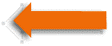 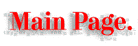 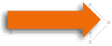
Copyright 1996-1997 by Art. Lebedev
tema@tema.ru
|