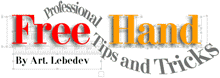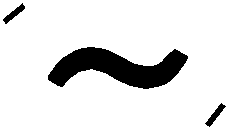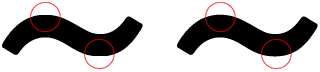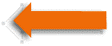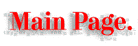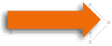How to export files to Photoshop.
 If you're into Web graphics or if you need to convert your FreeHand files to bitmapped file format, you will have to export your file to Photoshop. Sounds simple, but there are some obstacles you better know how to overcome. If you're into Web graphics or if you need to convert your FreeHand files to bitmapped file format, you will have to export your file to Photoshop. Sounds simple, but there are some obstacles you better know how to overcome.
 First, convert any type you may have in your document to paths. If you won't do so, Photoshop will tell you that "your document uses some fonts unavailable on this machine". And it will tell you this on Mac and on PC. If you think you will have your fonts in Photoshop - you're mistaking. Photoshop will straighten all the lines (if you had line breaks) and will substitute any font to the default one.
 That's not all. Draw a line in the upper left and the lower right parts around your image in FreeHand:
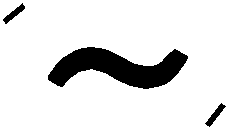
If you won't do that, Photoshop will "eat" anti-aliased pixels in the places where curves touch the edges of the imaginable border around an image. See results:
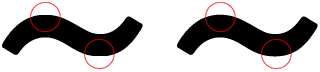
Right image is better because I have used technique described above.
 After you have done all that, choose File: Export.
 Choose "Photoshop EPS" (the same as "Illustrator 3") or "Illustrator 5.5". Other formats may ruin some information in your file. Choose "Photoshop EPS" (the same as "Illustrator 3") or "Illustrator 5.5". Other formats may ruin some information in your file.
 Mac users: FreeHand exports these two formats with the Type "TEXT". If you'll try to drop such a file on the Photoshop, you'll get error message. Here are two ways to open your files in Photoshop. Either go to Photoshop, choose File: Open, locate your file and open it. Or, change the Type to "EPSF" and drop in directly on the Photoshop icon. I find second way more convinient.
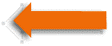 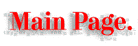 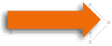
Copyright 1996-1997 by Art. Lebedev
tema@tema.ru
|