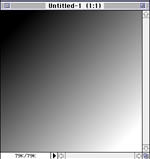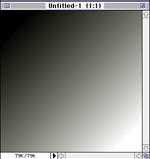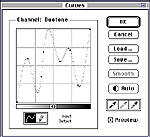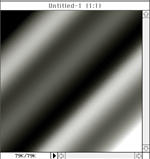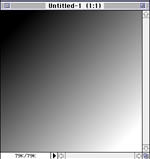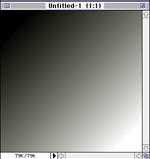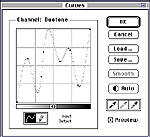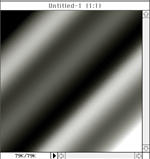Creating Multicolor Gradients II

Here's another cool way to create multicolor gradient.
Create a high quality grayscale image.
Use the gradient tool from darker to lighter (or vice versa) — either linear or radial.
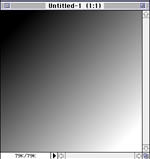
After applying the gradient, change color mode to Duotone (or whatever you prefer — tritone will work as well).
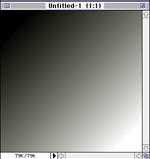
Then choose Curves under Image:Adjust menu. Choose a pencil to draw your own curve, or use curve tool. Do some cardiogramm-like curve.
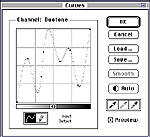 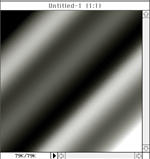
You can go no further if current result satisfies you. But you can:
Convert your image to Indexed color (select it from the Mode menu) — but not less than 8-bit.
Select color table for use with your image. If standard Photoshop tables are not enough for you, do this:
Open Color Table
Drag your mouse over colors you want to be gradated. Photoshop will open color wheel selector for you, where you can choose first and last colors.
Press OK.

If you need another gradations, create color table in the way describe above.
After doing all this convert your image to RGB or CMYK and continue working on it.
|