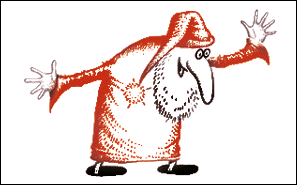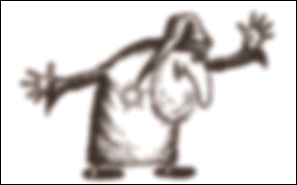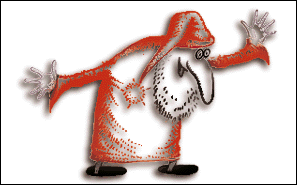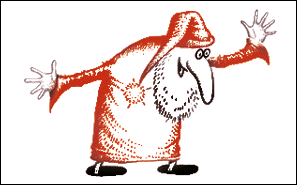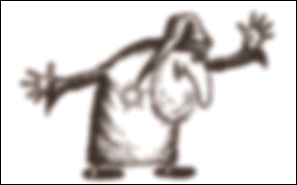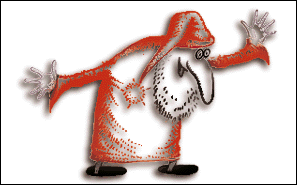Creating Drop Shadows

Drop shadow is a very simple effect and it is very easy to create this kind of shadow from virtually any object or graphic.
You can do drop shadows in Photoshop 2, but that is not an elegant way of doing them.
Layers, introduced in Photoshop 3 are the best way to create shadows. First, create any object, picture or photograph in a layer. If you start working on a solid background, you'll have problems with transparent spaces later. Transparent areas will be needed if you want your shadow to show through those areas. If you want to create a shadow around a photo, don't worry about transparency.
Anyway, before creating a shadow, make sure that foreground (object that makes shadow) is on the layer.
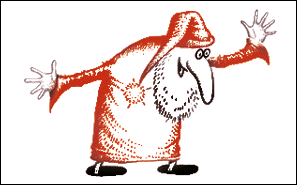
Then:
Create a copy of this layer. Maker sure that new layer is under the original one. Float the image in the new layer. Select brush or airbrush. Select the color — that will be the shadow's color. Deselect image. Then go to Filter menu, choose Blur, then Gaussian Blur.
Set required blur amount.
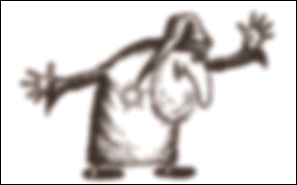
After that move blurred image according to your taste. Generally, lightsource should be in the upper-left part of the image. Conclusion — shadow should be in lower-right position.
Prego — your image has a drop shadow. Add sugar/salt/pepper/milk.
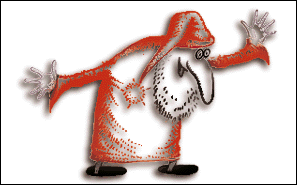
Similarly, you can create shadows to any objects or images.
|